
Add Product in Magento 2
31 January 2017
By limenotlemon
Add Product in Magento 2
Magento was created to become a flexible E-commerce platform. That is one main benefit which you can get from Magento. As a user or developer, you can develop your own E-commerce store and add several additional functions with pre-made extensions or you can build one yourself from scratch.
Compared to its predecessor, Magento 2 has all extra features which made it simply better than Magento 1. For example, Magento 2 is faster. That is mean, it would be easier to increase your sales. Nobody wants to wait 10 minutes in loading screen just to buy a pair of sock.
If you an old player and decide to migrate your online store from Magento 1 to Magento 2, or you just start to use Magento and prefer to use the newest version, then this Magento tutorial may help you. I will show you how to create a new product in Magento 2.
First, log in to your Magento 2 admin area.
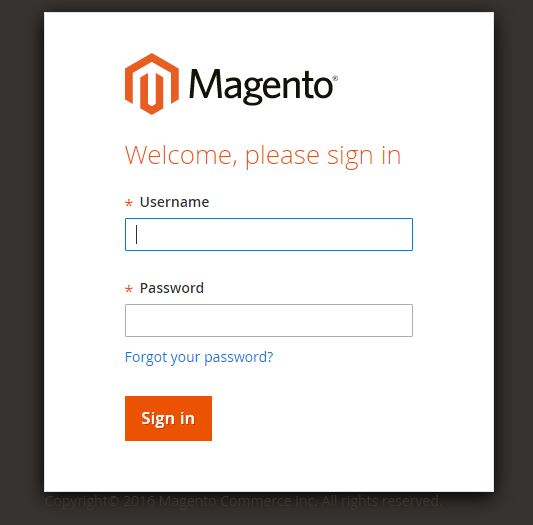
If you used Magento 1 before, you will notice some differences between Magento 1 and Magento 2 admin panel. Basically, Magento 2 is easier to use than Magento 1.
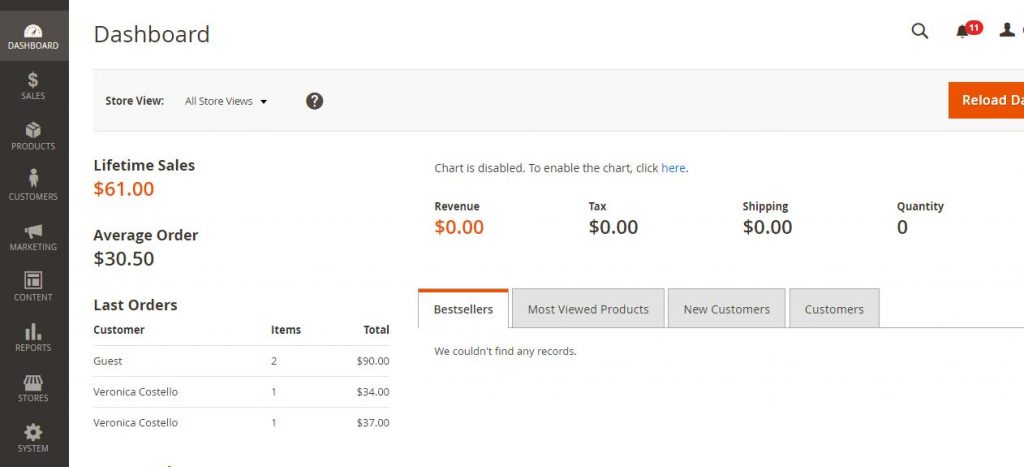
Choose the product tab and pick catalog.
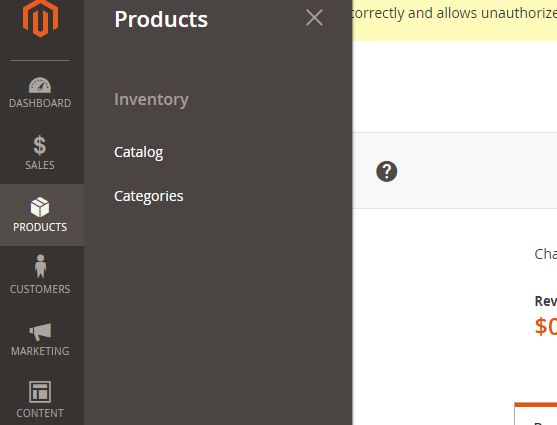
In this catalog page, you can see all the products you uploaded before (if you did that). You can edit or delete them.
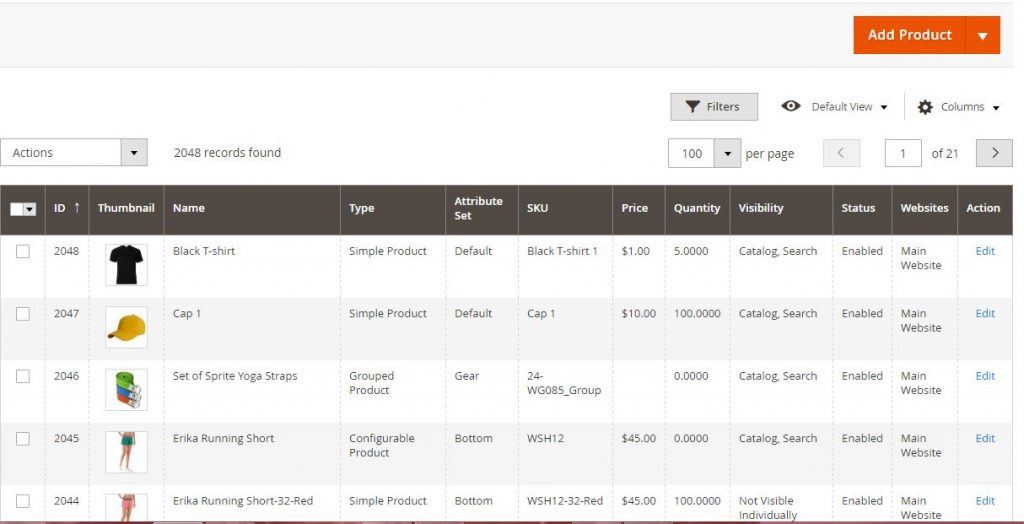
There are many variations for product adding in Magento 2. For the first try, let’s pick simple product option.
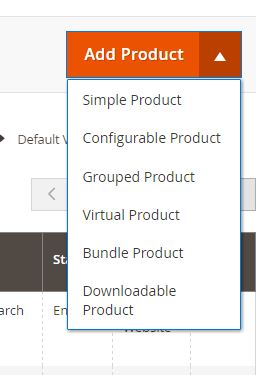
SIMPLE PRODUCT :
Simple product is the most popular product option in Magento 2. This option is a foundation for other varieties and the most used one.
Name :
Write down the name of your product here. Make it short and clear.
SKU :
You can use the default one or you can create your own unique SKU. SKU is like ID for all your products. That is mean, two products can not have the same SKU.
Price :
Insert your product’s price. This would be the base price.
Tax Class :
Is your new product taxable or not? If not, choose none. If yes, choose taxable goods.
Images and videos :
You can choose and upload images for your new product here.
Quantity :
How many stocks do you have?
Weight :
Does your product has any weight or not? The default weight’s unit in Magento 2 is lbs.
Categories :
This option allows you to put your new product into desirable categories.
Description :
Write a short yet clear description for your product. Your description should be able to tell the customers what kind of item they are seeing right now.
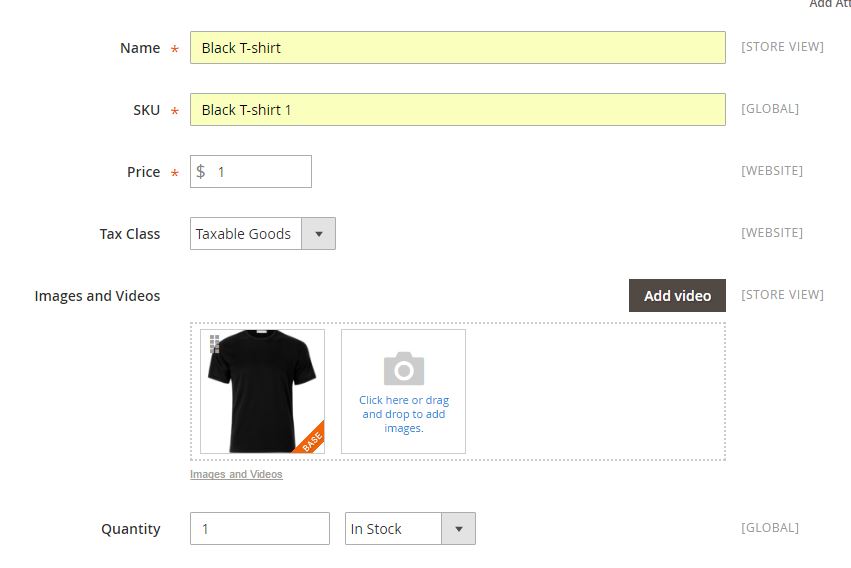
In the Search Engine Optimization tab, you can set URL key, Meta Title and other elements for your SEO purposes.
URL Key :
Anything you put in there would be the last part of your product’s URL (for example, https://store.com/magento/URLkey). This part is not mandatory. If you don’t fill it, Magento system will create it automatically from your product’s name.
Meta Title :
Create a specific title for the page which will appear in your browser.
Meta Keywords :
You need to create a keyword suitable for your product. For example, if you sell a black T-shirt, then put something like “Black T-shirt” for your keywords. This keyword will help the search engines to index your web page faster.
Meta Description :
Write something to describe your product to the Search Engine system. It will not appear in your store view, but it will help improve your SEO.
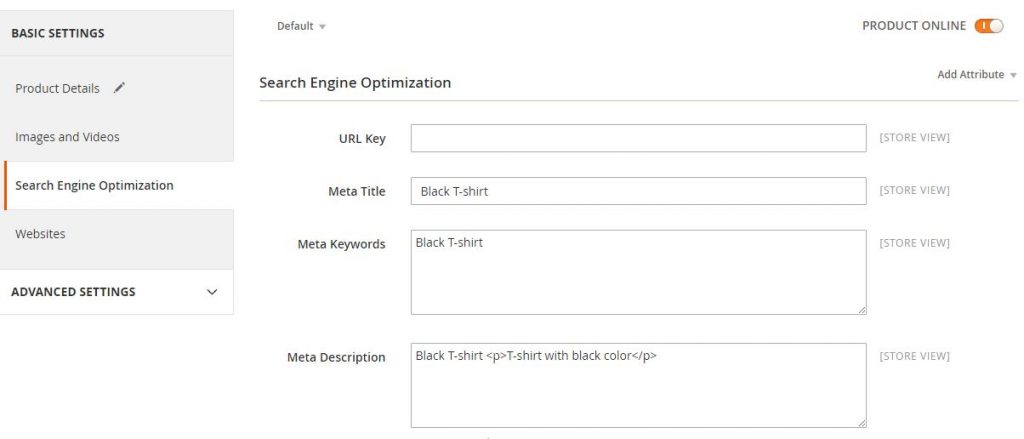
The last tab in this page is the websites tab. This tab would be useful if you have more than one store views. Choose a website where you want your new product to appear at.
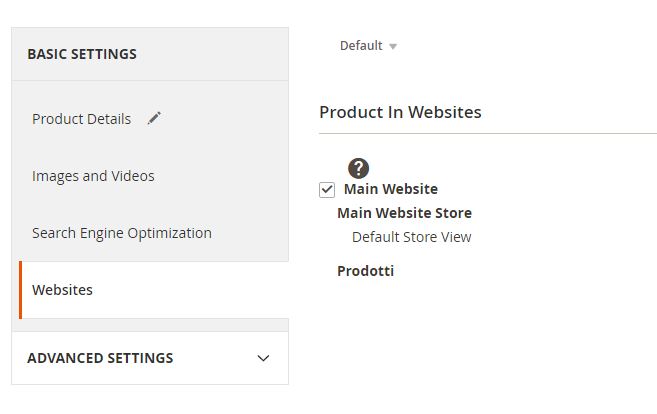
There are also some advanced setting options below the basic setting.
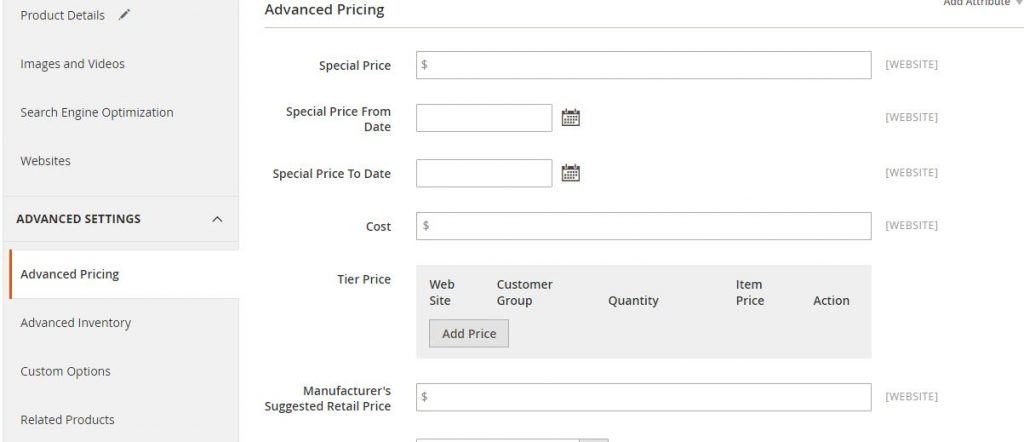
Advanced Pricing :
This is where you can set up a special or discount price for your product.
Advanced Inventory :
Option to set up your stock in a more detailed manner.
Custom Options :
Allows you to customize your product even more.
Related Products :
These are all product options which means to be purchased as additions for the item your customers are viewing. These related products could be something which can enhance, complement, or add an additional feature for the main item.
Up-sells :
They are products which similar with the product your customers saw, but more popular, have a higher quality, or have a better profit.
Cross-sells :
These are the products which would be offered to your customers as a last minute offer before they do the checkout process.
Design :
This setting option allows you to apply a different theme to your product page, choose where your product option will appear, change the layout, and also makes you able to enter the custom XML code.
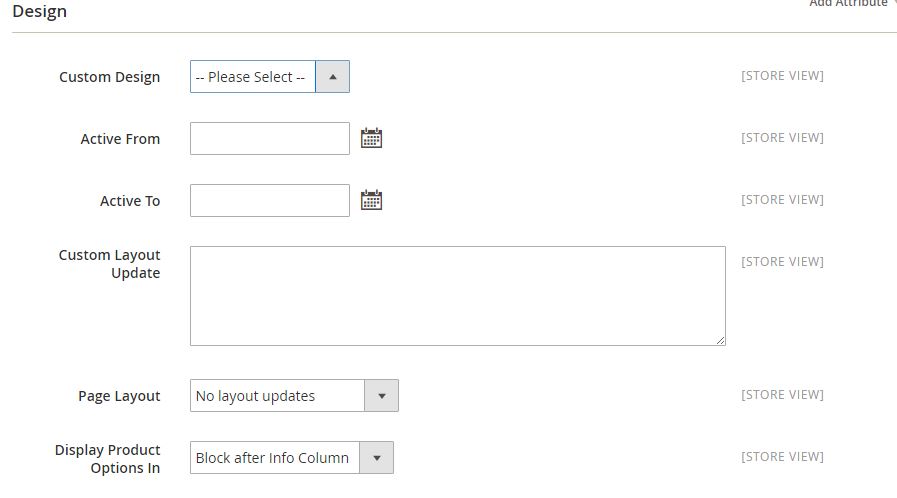
Now you are ready to publish your new product. If you want to add another product, click Save & New. If not, choose Save & Close.
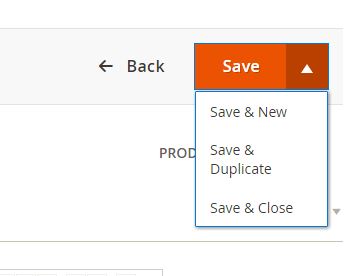
You have successfully added a new product to your store!
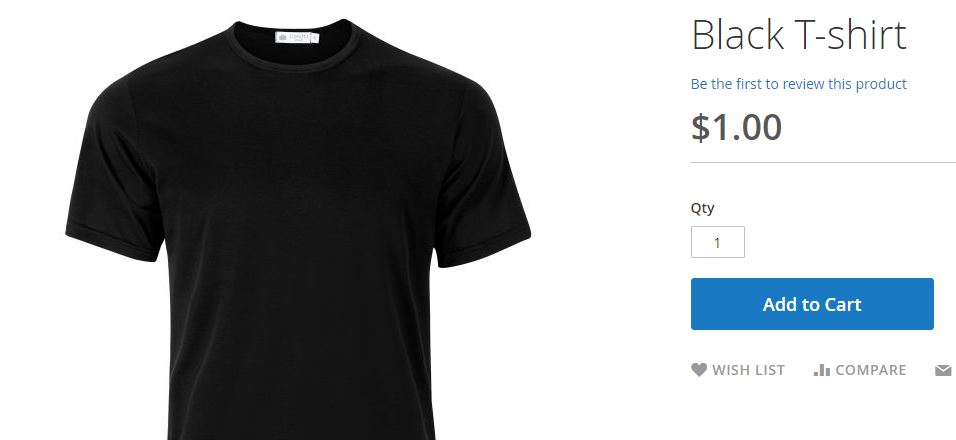
That is how to add simple product in your Magento 2. Now, let’s try another option : Configurable Product.
CONFIGURABLE PRODUCT :
This option basically almost the same as Simple Product. The difference is located at the bottom part of Product Details tab where you can configure your product to make it more customized.
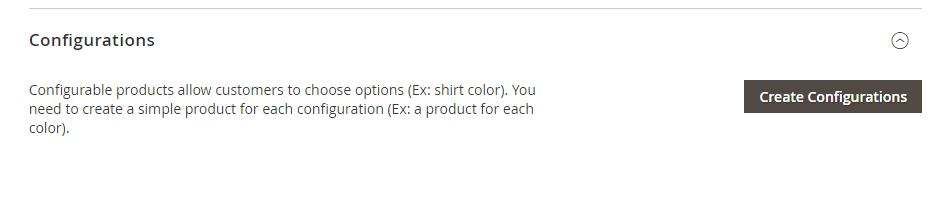
First is Select Attributes. As you can see in the picture, there are several pre-made attributes there. You can either pick from the available one or make new attribute yourself.
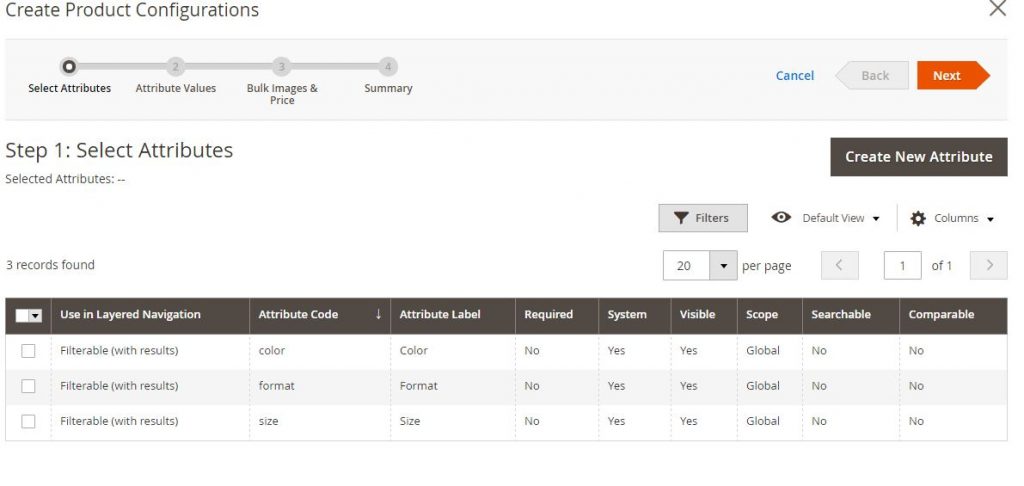
The next step is Attribute Value. The value would depend on what attribute you chose before. I choose the color, so value for color attribute appears here.
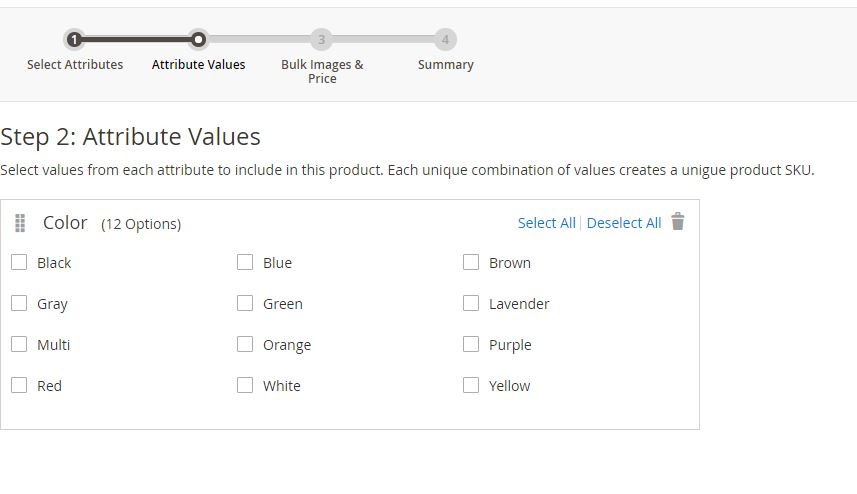
Next is Bulk Images, Prices, and Quantity. Here, you can set the images, prices, and quantity. If you prefer things to be simple, you can set one image for all colors. If you have more than one images and want to set different images for different colors, then you can pick “Apply unique images by attribute to each SKU”
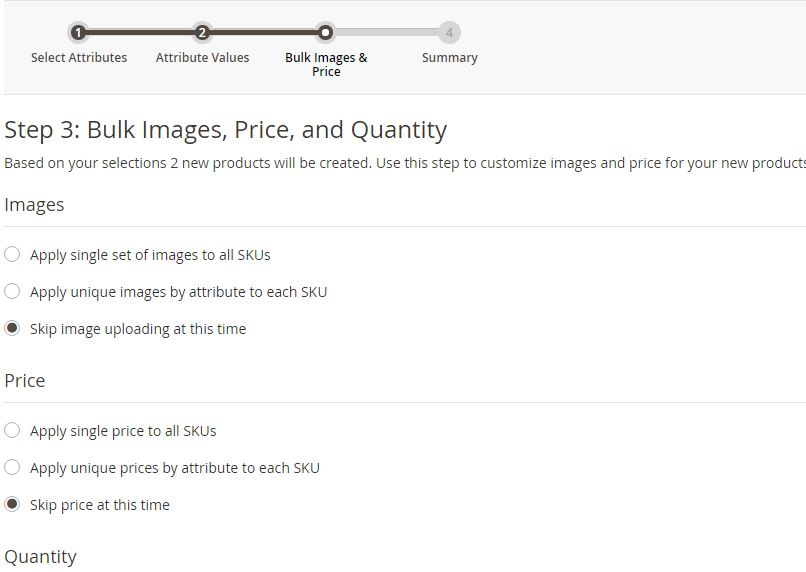
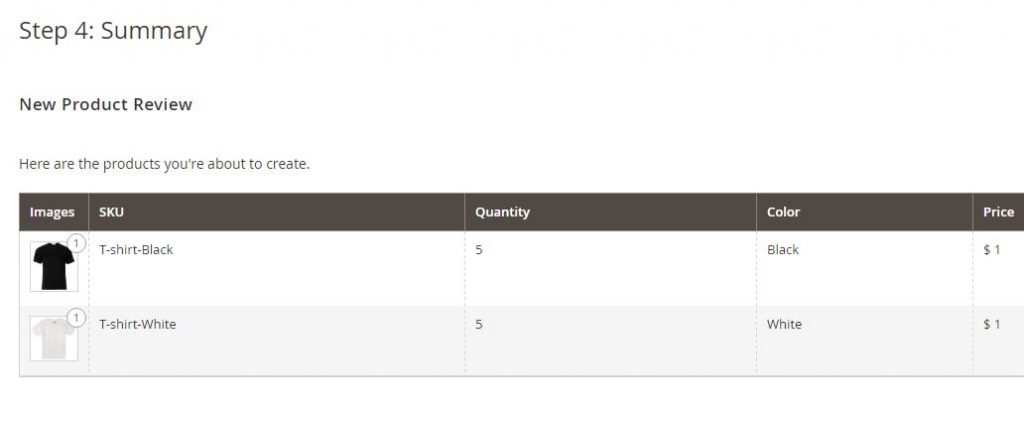
You can do the same for price and quantity.
The last step is Summary. You can see the preview of your new added configurable product here. If you finished create your own configuration, click “Generate Products” and “Save”
In the store view, you can see there is an option to choose between two different colors : Black and White.
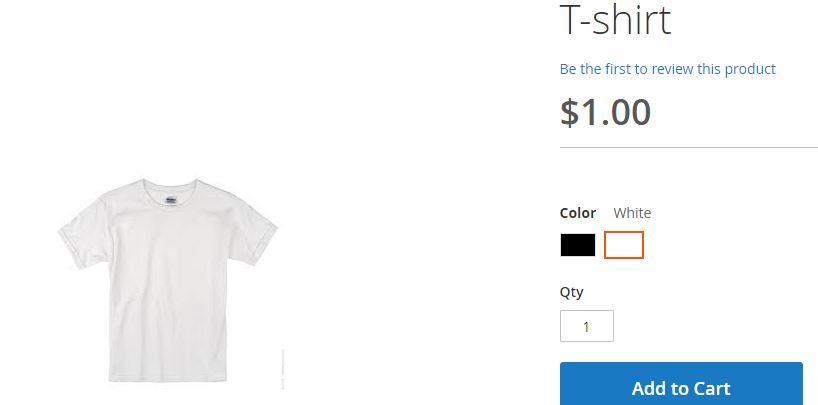
GROUPED PRODUCT :
Now, let’s check the “Grouped Product” option. Basic settings are the same as other options, but there is an option to create grouped products. Grouped products were made from simple standalone products which available as a group. You can either offer a variation of simple products to your customers or group them by specific criteria like theme or season to make a different set of products. People can buy them separately or in the group. Usually, each item will be listed separately in the shopping cart.
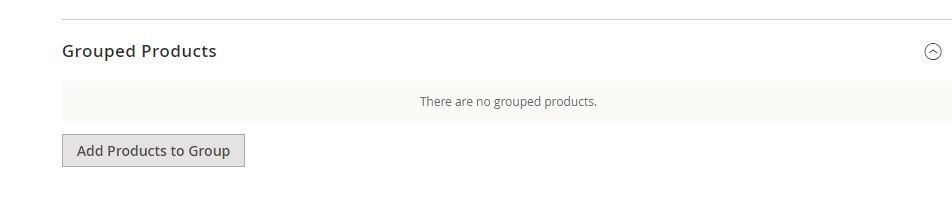
Grouped product basically just a bunch of simple products throw into one package. You can combine simple and virtual products into grouped product, but this group can not have a custom option.
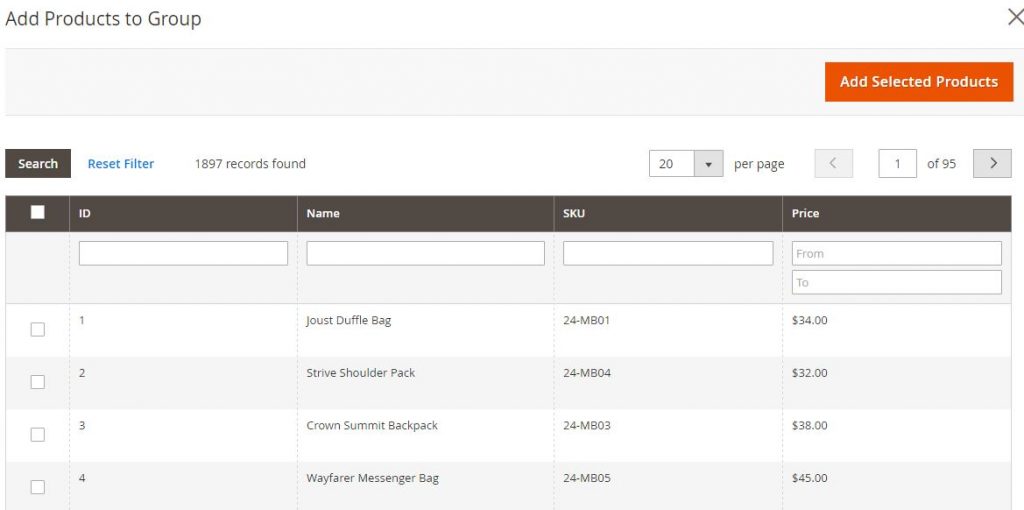
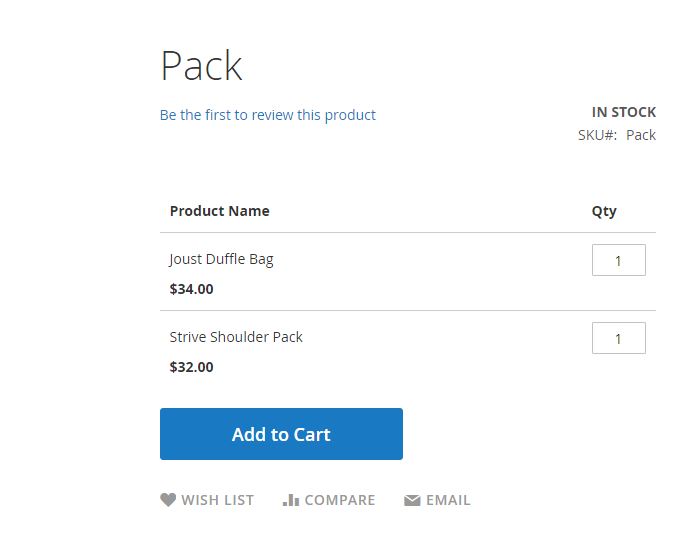
VIRTUAL PRODUCT :
This option used to represent non-tangible products such as services, membership, warranties, etc. You can either sold them as a simple, standalone products or put them into grouped or bundle products. All the configurations are the same, except the weight (virtual products don’t have weight).
In this option, customers will not see shipping option, unless they also put tangible products in their shopping cart
BUNDLE PRODUCT :
Bundle product is the “build your own” grouped products. The items or products could be based on simple products or virtual products. Usually, bundle product option will appear when customers choose the customize option and add to cart button. Due to the fact that the products which included in the bundle could be vary, you can set some attributes like price and weight into either fixed or dynamic value.
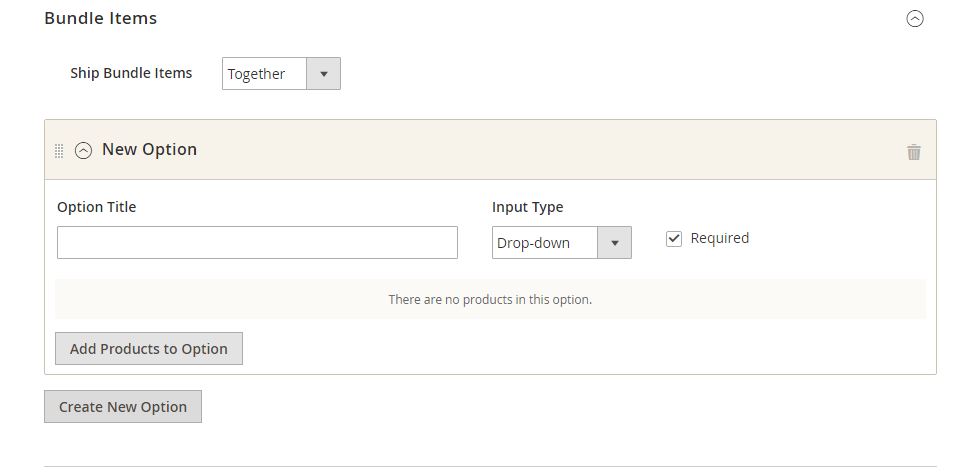
DOWNLOADABLE PRODUCT :
The downloadable product could be anything from music, E-book, software, product, etc. Basically, anything which considered as digital items. You can either sell each song individually or throw a sale for an album. This option also allows you to sell an electronic version of your products. For example, if you sell printed books, you can sell the E-book version of those books too.
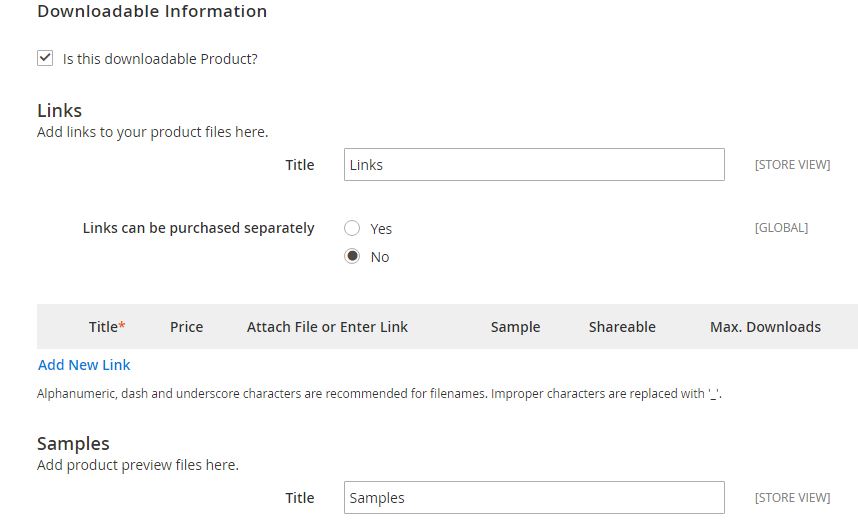
You have to keep in mind that usually, the download link won’t appear until your customers verify their payment. In order to let your customers take a peek at the items they want to buy, you can provide samples, like a clip from an audio file or an excerpt from an E-book. You can keep the downloadable files on your own server or just put a link which will redirect customers to another server where you keep the files.
You can configure your downloadable product so your customers can’t download the product until they login into their account or send the files via E-mail and make it shareable to others too. You also can determine the maximum numbers of time the customers can download your downloadable products. The delivery time itself can be made when in pending or invoice state.
Those are some methods to add new product into Magento 2. All the options actually almost the same, save for some minor details.
