
Magento Payment – Basic Configuration

31 January 2017
By limenotlemon
Magento Payment
Magento Community edition comes with a wide variety of payment methods, services, and gateways that can be used by your customers. If they still are not enough for you, you also can use third party payment solutions from Magento Connect or other websites.
Set Merchant Location Country
There are several steps that need to be down in order to configure payment in Magento. Setting up merchant location country is the first step before you can configure any payment method. In order to set merchant location country, do the following :
- Go to System -> Configuration.
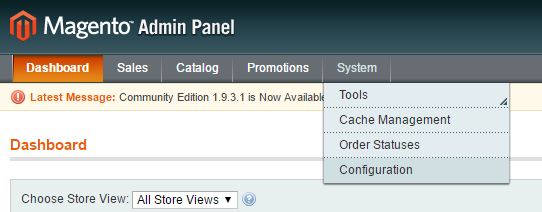
- Select Payment Methods on the left side menu.
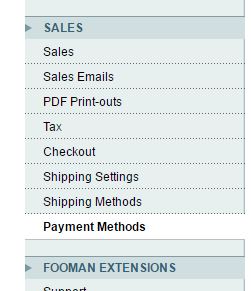
- You can set the Current Configuration Scope drop-down menu on the upper left side (if you have more than one store view).
- Set the “Merchant Country” option to your country.

- When finished, click the “Save Config” button.
Set Up Bank Transfer Payment
The next step is to set up the bank transfer payment. Magento community edition allows you to accept payment that transferred directly from customer’s bank account to your online store’s account. Bank transfer payment is one of the most common and popular payment methods in many online stores, especially in a country where having a Paypal account is not a common norm.
In order to set up bank transfer payment, do the following :
- Go to System -> Configuration.
- Click Payment Methods in the left panel.
- Click the Bank Transfer Payment section to expand it. You can see some options there. They are :
- Enabled : Set it to Yes in order to make the bank transfer payment active.
- Title : Enter a title to identify the bank transfer payment during the checkout process.
- New Order Status : Set this option to Pending until the payment is authorized.
- Payment from Applicable Countries : There are two options available for this one. First is “All Allowed Countries”. With this first option, people from all countries specified in your Magento store will be able to use this payment method. The second option is ” Specific Countries”. If you click this option, the list of “Payment from Specific Countries” will become clickable. You can select the countries where the customer can do bank transfer payment to you.
- Instructions : In the “Instructions” field you can write down the instructions your customers must follow to set up a bank transfer payment. The instruction itself will depend on the country, the location where the bank is located, and the bank’s requirements. However, most of the time you need to include things like Bank account name, Bank account number, Bank routing code, Bank name and Bank address.
- Minimum Order Total : you can set the minimum order total that allowed here.
- Maximum Order Total : Set the maximum order total to the amounts required to qualify to use this payment method.
- Sort Order : enter the sort order number to determine the position of Bank Transfer Payment in the list of payment methods on the checkout page. 0 number will be listed as the first payment method on the checkout page.
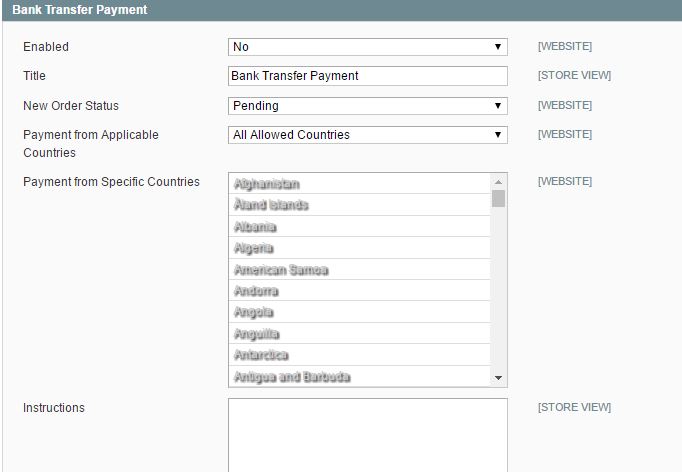
- When you finished, click the “Save Config” button.
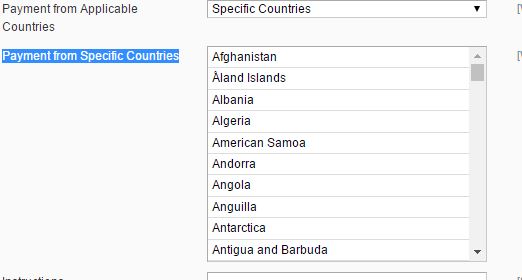
Set Up Cash On Delivery Payment
Beside the bank transfer payment, Magento Community edition also allows you to be able to accept COD payments from your customers. With the cash on delivery payment, your customers can pay you when you deliver the items to them. They will give the payment to the shipping courier who will send the check to you. Most shipping services usually will charge you extra fees for COD service, unless you do the COD yourself.
In order to set up cash on delivery payment, do the following :
- Go to System -> Configuration.
- Select “Payment Methods” in the left panel.
- Click the “Cash on Delivery Payment” tab to expand it. You can see several options available there. They are :
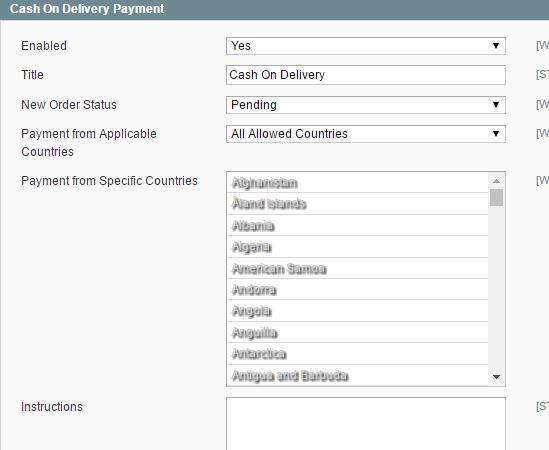
- Enabled : Set this option to Yes in order to activate cash on delivery payment.
- Title : Create a title to identify the COD payment method during the checkout process.
- New Order Status : Set it to Pending until receipt of payment is confirmed.
- Payment from Applicable Countries : There are two options for this configuration. First is All Allowed Countries. Using this will allow all customers from all the countries specified in your online store to use COD payment method. Second is Specific Countries. With this option, you can select specific countries in the list below it where customers can use the COD payment whenever they buy something from you.
- Instructions : Write down the instruction for COD payment here.
- Minimum Order Total & Maximum Order Total : Set the minimum and maximum order total to the order amount which is required for your COD payment.
- Sort Order : Enter the sort order number to determine the position of COD Payment in the list of payment methods on the checkout page. 0 number will be listed as the first payment method on the checkout page.
- When you finished, click the “Save Config” button.
Set Up Check / Money Order Payment
Magento also allows you to accept payments by either check or money order. Usually, this payment is enabled by default.
In order to set up check or money order payment, do the following :
- Go to System -> Configuration.
- Click the Payment Methods in the left panel.
- Click the Check / Money Order tab to expand it and do the following :
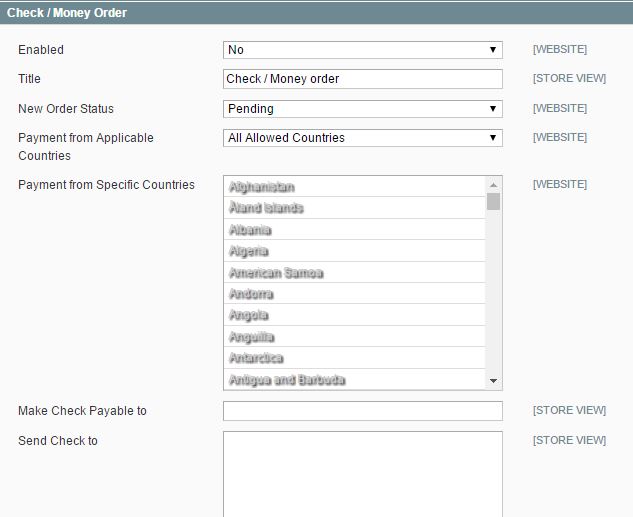
- Enabled : Set this to Yes in order to activate check or money order payment.
- Title : enter the title for this payment to identify check/money order payment in the checkout page.
- New Order Status : Set this option to Pending until receipt of payment is confirmed.
- Payment from Applicable Countries : There are two available options for this field. You can either choose “All Allowed Countries” (allow all customers from all the countries specified in your online store to use check/money order payment method) or “Specific Countries” (select specific countries in the list below it where customers can use the check/money order payment whenever they buy something from you)
- Make Check Payable to : Enter the name of the party to whom the check must be payable.
- Send Check to : Enter the Address where the check should be sent to.
- Minimum Order Total & Maximum Order Total : Set the minimum and maximum order total to the order amount which is required for this payment method.
- Sort Order : Enter the sort order number to determine the position for this payment method in the list of payment methods on the checkout page. 0 number will be listed as the first payment method on the checkout page.
- When you finished, click the “Save Config” button.
Set Up Payment by Purchase Order
PO or Purchase Order allows commercial customers to be able to pay their order with prior authorization by referencing the PO number. In the checkout process, the customers will be prompted to enter their PO numbers as the way to pay the order.
For example, your customer is an owner of a bookstore, and he wants to buy books from you so he can sell them again. In his own accounting system, he will create a PO that is assigned with unique PO numbers. After that, he will place an order in your store using the purchase order payment method and references the PO numbers from his own accounting system. All related documents, such as invoice, order confirmation email, credit memo and shipment will have that unique PO number in them. The company’s accounting team can reference the PO number on the Magento sales order to track the order. When he (the customer) gets your invoice, he can process the payment via his accounts payable system.
In order to set up purchase order payment method, do the following :
- Go to System -> Configuration.
- Click Payment Methods in the left side panel.
- Click the Purchase Order tab to expand it, and then do the following :
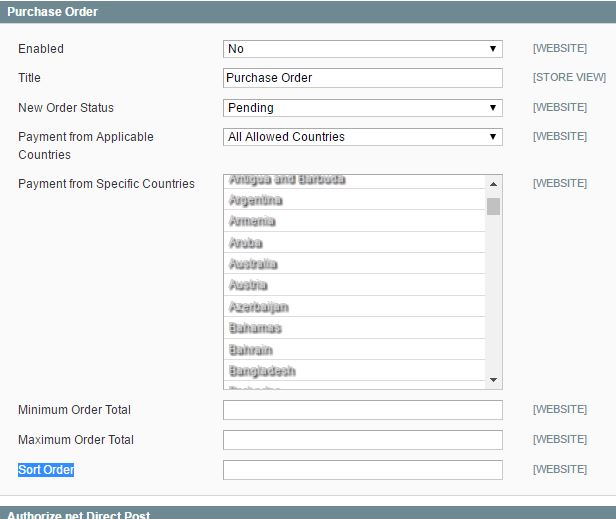
- Enabled : Set this option to yes in order to activate the purchase order payment method.
- Title : Enter the title to identify the purchase order payment method on the checkout page.
- New Order Status : Set it to Pending.
- Payment from Applicable Countries : There are two available options for this field. You can either choose “All Allowed Countries” (allow all customers from all the countries specified in your online store to use purchase order payment method) or “Specific Countries” (select specific countries in the list below it where customers can use the purchase order payment whenever they buy something from you).
- Minimum Order Total & Maximum Order Total : Set the minimum and maximum order total to the order amount which is required for this payment method.
- Sort Order : Enter the sort order number to determine the position for this payment method in the list of payment methods on the checkout page. 0 number will be listed as the first payment method on the checkout page.
- When you finished, click the “Save Config” button.
Set Up Save Credit Card Payment
This option allows you to store credit card numbers to process offline. This method is very useful, especially when you have a card terminal in your store, or have access to a virtual terminal. Before you activate this payment method, it is very recommended to configure your SSL certificate first.
In order to set up save credit card payment, do the following :
- Go to System -> Configuration.
- Click Payment Methods in the left side panel.
- Click the “Saved CC” tab to expand it, then do the following :
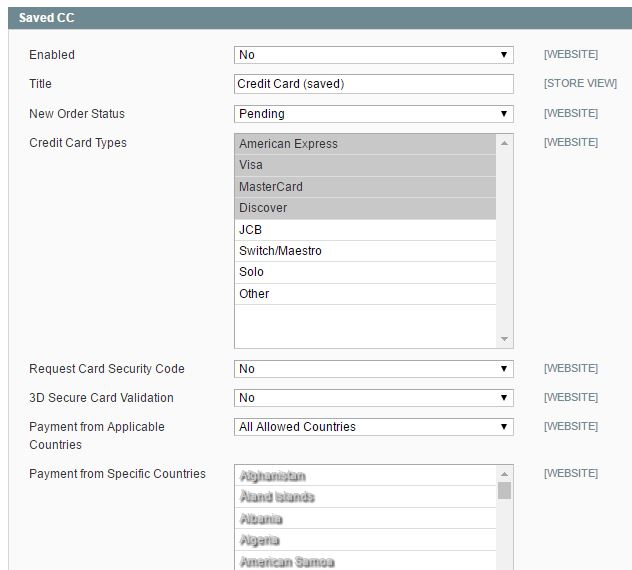
- Enabled : Set it to Yes.
- Title : Write the title to identify Save CC as a payment method in the checkout process.
- New Order Status : Set it to Pending.
- Credit Card Types : Select all credit cards that you accept for this payment method.
- Request Card Security Code : Set it to Yes.
- 3D Secure Card Validation : If you subscribe to 3D secure card validation, set it to Yes. Several additional fields will appear below. Set Yes for “Severe 3D Secure Card Validation” in order to be protected from chargeback liability. Enter the URL provided by CardinalCommerce in the “Centinel API URL” field.
- Payment from Applicable Countries : There are two available options for this field. You can either choose “All Allowed Countries” (allow all customers from all the countries specified in your online store to use this payment method) or “Specific Countries” (select specific countries in the list below it where customers can use this payment method whenever they buy something from you).
- Minimum Order Total & Maximum Order Total : Set the minimum and maximum order total to the order amount which is required for this payment method.
- Sort Order : Enter the sort order number to determine the position for this payment method in the list of payment methods on the checkout page. 0 number will be listed as the first payment method on the checkout page.
- When you finished, click the “Save Config” button.
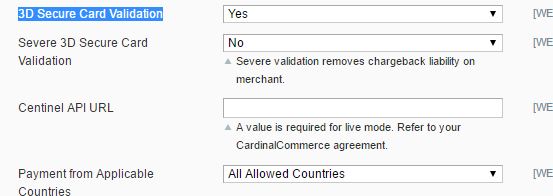
Those are several basic payment methods which available in Magento system. You are free to use any of them based on your own business needs.
