
Magento Tips : How to Manage Order

31 January 2017
By limenotlemon
How to Manage Order
In the business world, order management is one of the most important things to help your business runs smoothly, making your customers happy and convince them to visit you again in the future. When the customers order something from you, you will get a notification email about that order.
So, how the order is getting processed in Magento? This is the overview of Order Process in Magento :
- Order submitted : In the checkout process, your customers will review the order, agree to your Term and Conditions, and then click the order button. After that, your system will send an E-mail notification with a link to that customer’s account.
- Order pending : This order status will appear when the customers already placed an order, but they still not pay for it yet. The order still can be canceled in this stage.
- Payment received : There are several available payment methods in Magento. Depending on the payment method, you may get a notification when the transaction is authorized and processed. In this stage, the status of the invoice will change from Pending to Processing.
- Order invoiced : Sometimes the order will be invoiced first before the customers pay for their order. For example, an invoice will be generated and submitted after the credit card payment is authorized and processed. After that, the copy of the invoice will be sent to the customer.
- Order processing : This is a stage where the customers log back into their account to check their order. In this stage, the status will be “Processing”.
- Order shipped : This is the stage where the shipment is submitted, and the packing slip is printed. You will send the package via mail, and the customers will be notified via E-mail.
There are several order stages in Magento :
- Orders : When customers order something from your online store, either it is from the storefront or from the Admin area, the sales order will be created as a temporary record for the transaction. You can see the sales orders from the Admin Panel area. Just go to the Sales menu. In this stage, the payment is still not be made yet and the order still can be canceled.
- Invoices : Invoice is a record of the receipt of a payment for an order. It is possible for multiple invoices to be created for a single order and each of them will contain as much or as less of the purchased products that you specify. Depends on the payment method, payment might be automatically captured when the invoice is generated.
- Shipments : Shipment is a record of the products which have been shipped. Just like with the invoice, multiple shipments can be created for a single order, at least until all the products in that single order has been shipped.
- Credit memos : Credit memo is a record of a refund. A product can not be refunded until the payment is made. This is mean, there is no way for you to be able to create a credit memo without getting an invoice first. Credit memo serves as a record of refund, but actually, it is not a record of an actual refund to the customers.
- Transactions : In the transaction page, you can see a list of all the payment activities that has taken place between your store and the payment system. You also can see a more detailed information about the process here.
Each order has an order status which associated with a stage in the order processing workflow. If you want to see the status of an order, just click the control at the top of Status column.
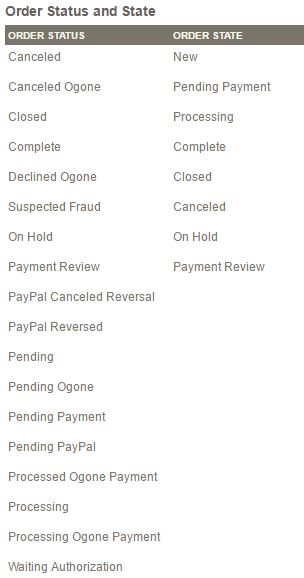
Custom Order Status
Magento comes with its own preset order status values. However, if you want, you are able to create your own customized order status value, assign order statuses to order state, and set default order status for order states. There may be a case where you need to create a custom order status, like “back ordered” or “packaging” or another kind of customized status that specially created to cater your needs.
You also able to create a descriptive name for your customized status and then assign it to the associated order in the processing order workflow.
In order to create a custom order status, do the following :
- Go to System -> Order Statuses.
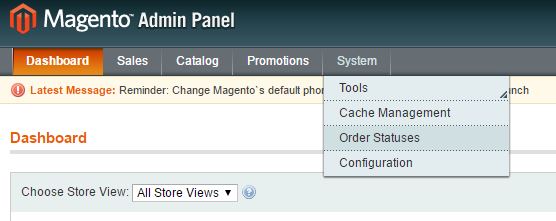
- Click the “Create New Status” button in the upper right corner.
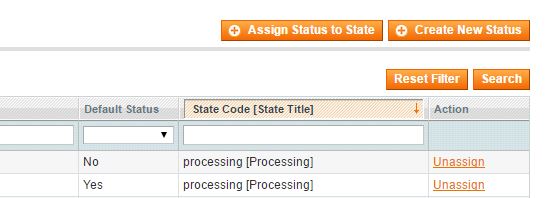
- In the Order Status Information section, do the following :
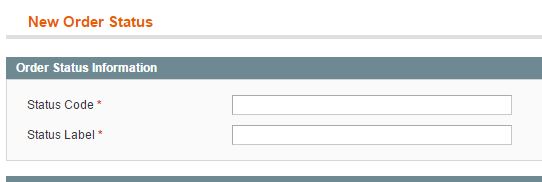
- Status Code : Enter a status code for your custom order status. This code will be used for internal use only. The first character must be a letter, and you can combine numbers and letters for the rest. Do not use space. You can use underscore for space instead.
- Status Label : Create a status label for your custom order status. This label is to identify the status setting in both admin and store.
- Below, you can see the Store View Specific Label section. Enter any label that you need for different store views (if you have more than one store view).
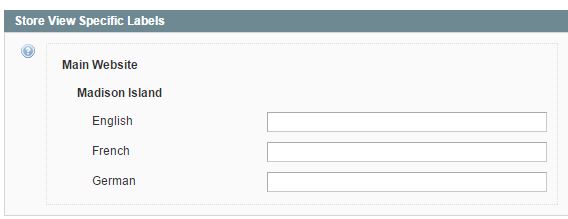
- When finished, click the “Save Status” button on the upper left side.
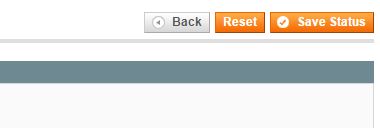
Assign an Order Status to A State
In order to assign an order status to a state, do the following :
- Go to System -> Order Statuses.
- Click the “Assign Status to State” button in the upper right corner.
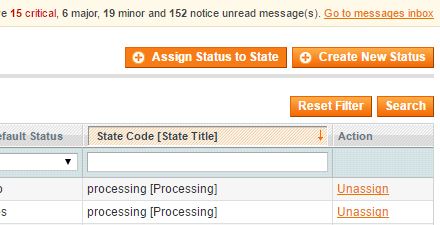
- In the Assignment Information section, do the following :
- Order Status : Select any order status that you want to assign.
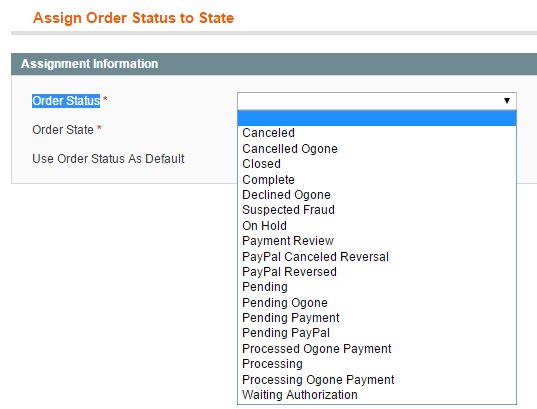
- Order State : Select any ordered state which represents where the order status belongs in the workflow.
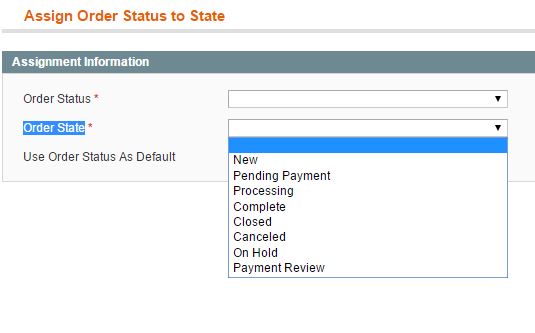
- Use Order Status As Default : If you want to set this status as default for the order state, then check the checkbox.
- When finished, click the “Save Status Assignment” button on the upper right side.
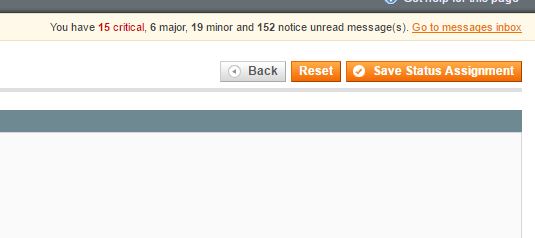
Edit an Existing Order Status
If you want to edit an existing order status, do the following :
- Go to System -> Order Statuses.
- You can see all the available order statuses in the table below. Choose the one that you want to edit. Just click on it.
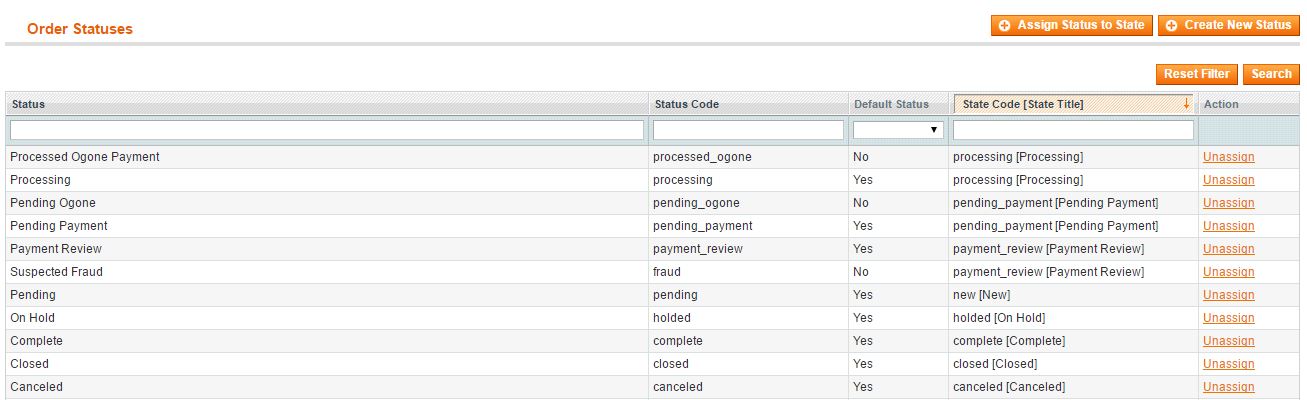
- Change everything that needed to be changed.
- When finished, click the “Save Status” button on the upper left side.
Remove an Order Status From an Assigned State
If you want to remove an order status from an assigned state, do the following :
- Go to System -> Order Statuses.
- Find the order status that you want to unassign.
- Click the unassign link at the far right row of the table.
This is the picture of the order workflow in Magento.
Invoice an Order
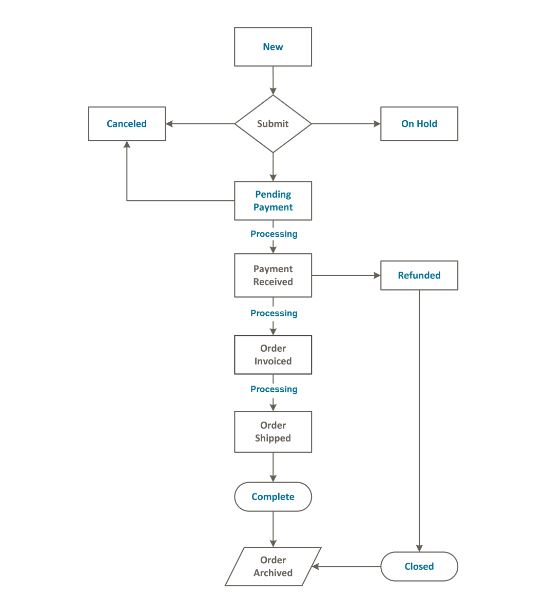
Now, we will learn how to invoice an order. Invoice is a record of the receipt payment for an order. Keep in mind that creating an invoice for an order will change a temporary sales order into a permanent one, and this action can not be canceled. A new invoice page will look similar to a completed order page, with some extra fields you can edit.
In order to invoice an order, do the following :
- Go to Sales -> Orders.
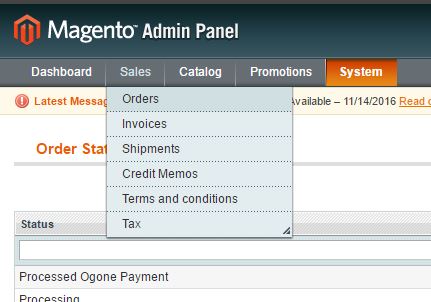
- Find a Pending order in the list below. Click to open the order.
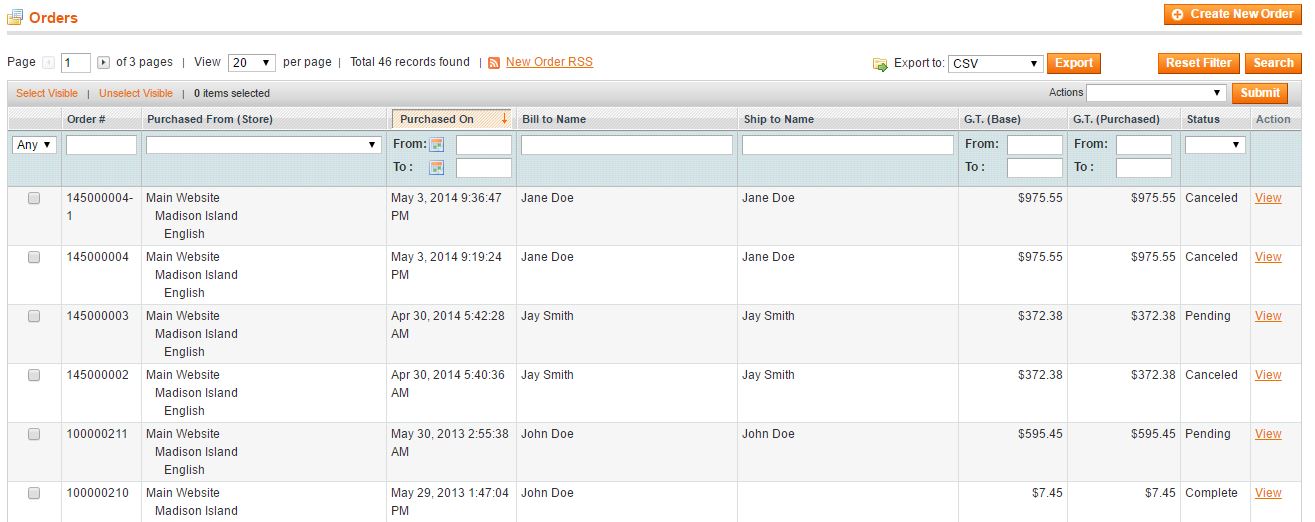
- If the product is ready to ship, you can create a packing slip for the shipment with the invoice. In order to create a packing slip, do the following :
- Select the Create Shipment checkbox in the Shipping Information section.

- If you want to insert numbers for tracking, click the “Add Tracking Number” button and then type the Carrier, Title, and Number.
- If you want to create a partial invoice, go to Items to Invoice section and then enter the “Qty to Invoice” for each of the items in the order.
- In the Invoice Comment section, complete the comment as needed. After that, in the Invoice Total section, select the Append Comments checkbox in order to add a comment to the invoice.
- If you want to send a copy of the invoice to your customer, then select the Email Copy of Invoice checkbox.
- To process the invoice and capture the sale, click the “Submit Invoice” button.
- All stores have their own different rules. If your store requires you to ship first before invoicing, then you can click the “Ship” button to complete the shipping information and submit the shipment.
Print The Invoices
If you want, you also can print your invoice. You can either print an invoice for a single order or print multiple of them as a group, but keep in mind that an invoice only can be printed after it was generated for the order.
To print an invoice, do the following :
- Go to Sales -> Invoice.
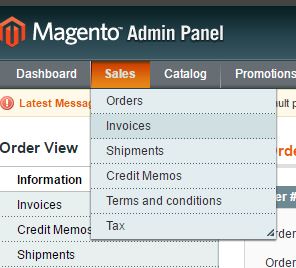
- Select all the invoices you want to print.
- Choose “Print Invoices” in the Action drop-down.

- Click the “Submit” button to generate PDF.
